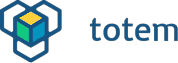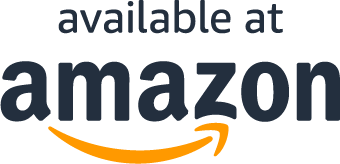Normally the buttons inside Totem app are mapped to motor outputs directly. If we press a button – motor starts to spin, and stops on release. This is quite limited functionality. X4 board allows to have custom actions programmed and we will make an example of waving a servo motor arm.
Adding control button
For more about buttons editing you can read Setting up Totem robot controls.
- Power on X4 board.
- Connect with Totem App.
- Create a new model.
- Add button.
- Go to button edit.
- Select X4 board and add
functionA. - Click
Next>Done>Save. - Select
Playmode.
Now, when we click this button, a value 100 will be sent to command functionA. On release – -100. These values can be changed by adjusting the slider. X4 board can intercept this command and read it’s value. By doing so, we can program a certain tasks to execute. There are 4 auxiliary commands in total: functionA, functionB, functionC, functionD and each one can be used.
Moving servo motor
To get started with X4 programming, read Getting started with RoboBoard X4 first.
We will write a code to wave servo arm. The motor itself is connected to servo channel A. Arm can move 180 degrees, and parameter values corresponds in range from -100 to 100. Look at the image below to see how it’s related:

So, we will try to move arm in this sequence: -45°, 0°, 45°, 0°. The code required to do so:
#include <Totem.h>
void moveServo() {
Totem.X4.write("servoA", -50);
delay(300);
Totem.X4.write("servoA", 0);
delay(300);
Totem.X4.write("servoA", 50);
delay(300);
Totem.X4.write("servoA", 0);
delay(300);
}
void setup() {
Totem.X4.begin();
}
void loop() {
moveServo();
delay(2000);
}Line 3: void moveServo() { defines a function, containing instructions to wave a servo arm.
Line 4: Totem.X4.write("servoA", -50); function call to set servo channel A to position -50 (45°).
Line 5: delay(300); delays code executions for 300 milliseconds.
Inside function loop() we are calling moveServo() to execute sequence and it is repeated every 2 seconds. The result should look like this:

Detecting App button press
Now let’s move this servo arm only when in-App button is pressed. As bonus, we will indicate button press with on-board LED. To detect command events we need to add a little bit more code:
#include <Totem.h>
void moveServo() {
Totem.X4.write("servoA", -50);
delay(300);
Totem.X4.write("servoA", 0);
delay(300);
Totem.X4.write("servoA", 50);
delay(300);
Totem.X4.write("servoA", 0);
delay(300);
}
bool buttonPressed = false;
void onModuleData(ModuleData data) {
if (data.is("functionA")) {
if (data.getInt() == 100) {
Totem.X4.write("led", 1);
buttonPressed = true;
}
else {
Totem.X4.write("led", 0);
buttonPressed = false;
}
}
}
void setup() {
Totem.X4.begin();
Totem.X4.attachOnData(onModuleData);
Totem.X4.subscribe("functionA");
}
void loop() {
if (buttonPressed) {
moveServo();
}
}Line 14: bool buttonPressed = false; creating variable to hold the state of button press.
Line 16: void onModuleData(ModuleData data) { define a function to receive events from X4 board.
Line 17: if (data.is("functionA")) { check if received command is functionA.
Line 18: if (data.getInt() == 100) { check if command functionA received value 100 (button is pressed in).
Line 19: Totem.X4.write("led", 1); light up on-board LED.
Line 20: buttonPressed = true; set variable buttonPressed state to true.
Line 22: else { code block executed when functionA receives value that isn’t 100 (button was released). Code inside this block turns off on-board LED and sets buttonPressed variable to false.
Line 31: Totem.X4.attachOnData(onModuleData); register function onModuleData to receive X4 board events.
Line 32: Totem.X4.subscribe("functionA"); subscribe to receive functionA command events.
Line 36: if (buttonPressed) { wait till buttonPressed variable state becomes true and then execute moveServo() function.
When uploaded this code to X4 board, connect with Totem App and try pressing created button. Servo arm should move and LED light up.
If something isn’t working as expected, create a topic on our forum at forum.totemmaker.net. Will be happy to help!